
In the middle of January, 2021 the Uniontech company started ecosystem alliance around the Chinese operating system which as it is supposed, will become the competitor of Microsoft Windows. The national UOS operating system got support "all hardware platforms and an extensive ecosystem of applications". Now the given system of the Linux family "can be used as full replacement of Microsoft Windows 7", developers claim.
Unity Operating System is a Chinese Linux distribution developed by UnionTech based on Deepin and used in China as part of a government initiative beginning in 2019 to replace foreign-made software such as Microsoft Windows with domestic products.
Unity Operating System is a Chinese Linux distribution developed by UnionTech based on Deepin and used in China as part of a government initiative beginning in 2019 to replace foreign-made software such as Microsoft Windows with domestic products.
According to the CEO of Union Tech Liu Wenhuan, c of the beginning of 2020 of the company was succeeded to create own software platform and to adapt to work on it more than 2 thousand applications. Among them CAD Zwsoft CAD Linux version 2021 which development is conducted by Zwsoft company from Guangzhou.
Union Tech presume system boot times to be up to 30 seconds on these platforms. In addition, the group announces partnerships with companies such as Huawei to see the operating system installed by default on their laptops.
The strategy aims to make the operating system more popular domestically and with an approach that could have positive results for the operating system on a global scale.
After the release of UnionTech OS Personal Edition, Union Tech continues to optimize and update the system's features, compatibility adaptations, performance improvements, security vulnerability fixes, and system defect fixes based on feedback from the community and users of the Personal Edition.
UnionTech OS Personal Edition optimizes DDE's user interactivity, user interface details, WIFI signal strength, system password security, fingerprint recognition and other functions and performance.
This update improves the smoothness and user experience of desktop-based operation, reduces bugs, and improves the overall stability and performance of the desktop.
You can Download UnionTech UOS linux from Google Drive. Click Here to visit their Official Site.
CREATE A BOOTABLE USB STICK
Step 1: Insert the USB flash drive into your computer.
Step 2: Double-click on the balenaEtcher download file to run the app. Press Flash from file to select the downloaded UnionTech UOS Home Edition ISO file on your computer.
Step 3: Press Select target and choose the correct USB flash drive from the list.
Step 4: Press Flash! to begin writing UnionTech UOS Home Edition to the USB flash drive.
INSTALL UNIONTECH UOS OPERATING SYSTEM
Step 3: After starting the computer, the following screen appears, select the first option Install UnionTech os 20 Home to start the installation of UOS operating system.
Step 4: The installation interface of Tongxin UOS has some changes compared with the previous one, Follow the pictures below.
Union Tech presume system boot times to be up to 30 seconds on these platforms. In addition, the group announces partnerships with companies such as Huawei to see the operating system installed by default on their laptops.
The strategy aims to make the operating system more popular domestically and with an approach that could have positive results for the operating system on a global scale.
After the release of UnionTech OS Personal Edition, Union Tech continues to optimize and update the system's features, compatibility adaptations, performance improvements, security vulnerability fixes, and system defect fixes based on feedback from the community and users of the Personal Edition.
UnionTech OS Personal Edition optimizes DDE's user interactivity, user interface details, WIFI signal strength, system password security, fingerprint recognition and other functions and performance.
This update improves the smoothness and user experience of desktop-based operation, reduces bugs, and improves the overall stability and performance of the desktop.
DOWNLOAD UNIONTECH UOS AND ETCHER TOOL
You can Download UnionTech UOS linux from Google Drive. Click Here to visit their Official Site.
To install UnionTech UOS Home Edition, you need to write your downloaded ISO to a USB stick to create the installation media. This is not the same as copying the ISO, and requires some bespoke software.
For this tutorial, we’ll use balenaEtcher, as it runs on Linux, Windows and Mac OS. Choose the version that corresponds to your current operating system, download and install the tool.
For this tutorial, we’ll use balenaEtcher, as it runs on Linux, Windows and Mac OS. Choose the version that corresponds to your current operating system, download and install the tool.
CREATE A BOOTABLE USB STICK
Step 1: Insert the USB flash drive into your computer.
Step 2: Double-click on the balenaEtcher download file to run the app. Press Flash from file to select the downloaded UnionTech UOS Home Edition ISO file on your computer.
Step 3: Press Select target and choose the correct USB flash drive from the list.
After a few minutes, the USB flash drive will be ready for booting into UnionTech UOS Home Edition.
INSTALL UNIONTECH UOS OPERATING SYSTEM
Step 1: Insert the USB flash drive into your computer.
Step 2: Restart System to access Boot Menu, This is the step where the system will get the boot from USB drive, In some case system automatically gets the boot from USB if you have given preference to Boot from USB else you need to do manually, When the system gets to boot press the ESC or F2 or F9 or F12 to access the boot menu options button may different as per the manufacturer.
Step 4: The installation interface of Tongxin UOS has some changes compared with the previous one, Follow the pictures below.
Step 5: Choose Full Disk and pass the hard disk partitioning operator to the system to start the automatic partitioning operation, All Data in your Disk Will Be Removed.
Step 6: After the creation of the hard disk partition has been completed, start the installation plan. As shown in the figure below.
Step 7: UOS starts to install, and a progress bar for installing the operating system appears below. Wait patiently for the completion of the progress bar.
Step 8: Next, click Restart Now at the bottom of the page to restart the computer.
Step 9: After restarting the computer, Set the user name you need, the account password necessary to log in to this computer. Then Click Next.
Step 10: The process will not take too long to complete.
Step 12: After completing the relevant settings, you can start using it in the UOS system.
Step 13: Go to settings and change the language from CHINESE (SIMPLIFIED) to english on UOS operating system.
Picture 1:
After that restart your pc and the language will change to english.
UPDATE AND UPGRADE UNIONTECH UOS OPERATING SYSTEM
The first thing you need to do after installing UnionTech UOS is updating your system. Even though you just installed it, the ISO you used might have been old. As such, there should be some pending updates for the installed software and packages.
Step 1: Go to settings then general settings.
Step 2: Select developer Mode then Click on request root Access.
Step 4: If you are a new user you should create Union ID Account then sign in to your Account.
Step 5: The disclaimer of developer Mode, accept request root access and Confirm.
Step 6: After that Restart your PC.
Step 7: Now launch the terminal from the App Menu.
Step 8: let’s try and update the system using:
sudo apt-get update
Followed by your password.
sudo apt-get update
Followed by your password.
Step 9: Now try this:
sudo apt-get upgrade
sudo apt-get upgrade
Step 10: You can press y to accept and continue.
VIDEO TUTORIAL - INSTALLATION GUIDE
DOWNLOAD FILES
Click on below button to start Download the files from the download links.
We hope you enjoy my Website content as much as we enjoy offering them to you. If you have any questions or comments, please don't hesitate to let comment below.
DISCLAIMER
All videos on my Website and YouTube channel are for Educational purpose only to help people Fix errors and download and install software... for free. Anyone using these videos for any illegal or unlawful purpose will be solely responsible for his/her activity.
Related searches
DOWNLOAD FILES
Click on below button to start Download the files from the download links.
balenaEtcher-Portable-1.5.122
uniontechos-desktop-21.1-home-amd64.iso
We hope you enjoy my Website content as much as we enjoy offering them to you. If you have any questions or comments, please don't hesitate to let comment below.
DISCLAIMER
All videos on my Website and YouTube channel are for Educational purpose only to help people Fix errors and download and install software... for free. Anyone using these videos for any illegal or unlawful purpose will be solely responsible for his/her activity.
















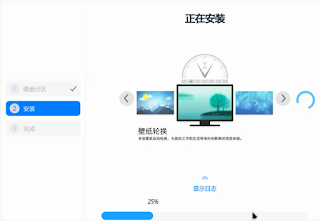













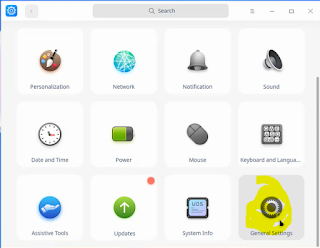













0 Comments: