
Unity Operating System is a Chinese Linux distribution developed by UnionTech based on Deepin and used in China as part of a government initiative beginning in 2019 to replace foreign-made software such as Microsoft Windows with domestic products.
In the middle of January, 2021 the Uniontech company started ecosystem alliance around the Chinese operating system which as it is supposed, will become the competitor of Microsoft Windows. The national UOS operating system got support "all hardware platforms and an extensive ecosystem of applications". Now the given system of the Linux family "can be used as full replacement of Microsoft Windows 7", developers claim.
After the release of UnionTech OS Personal Edition, Union Tech continues to optimize and update the system's features, compatibility adaptations, performance improvements, security vulnerability fixes, and system defect fixes based on feedback from the community and users of the Personal Edition.
UnionTech OS Personal Edition optimizes DDE's user interactivity, user interface details, WIFI signal strength, system password security, fingerprint recognition and other functions and performance.
This update improves the smoothness and user experience of desktop-based operation, reduces bugs, and improves the overall stability and performance of the desktop.
According to the CEO of Union Tech Liu Wenhuan, c of the beginning of 2020 of the company was succeeded to create own software platform and to adapt to work on it more than 2 thousand applications. Among them CAD Zwsoft CAD Linux version 2021 which development is conducted by Zwsoft company from Guangzhou.
Union Tech presume system boot times to be up to 30 seconds on these platforms. In addition, the group announces partnerships with companies such as Huawei to see the operating system installed by default on their laptops.
The strategy aims to make the operating system more popular domestically and with an approach that could have positive results for the operating system on a global scale.
DOWNLOAD UNIONTECH UOS AND ETCHER TOOL
You can Download UnionTech UOS linux from Google Drive. Click Here to download it.
To install UnionTech UOS V20, you need to write your downloaded ISO to a USB stick to create the installation media. This is not the same as copying the ISO, and requires some bespoke software.
For this tutorial, we’ll use balenaEtcher, as it runs on Linux, Windows and Mac OS. Choose the version that corresponds to your current operating system, download and install the tool.
For this tutorial, we’ll use balenaEtcher, as it runs on Linux, Windows and Mac OS. Choose the version that corresponds to your current operating system, download and install the tool.
CREATE A BOOTABLE USB STICK
Step 1: Insert the USB flash drive into your computer.
Step 2: Double-click on the balenaEtcher download file to run the app. Press Flash from file to select the downloaded UnionTech UOS V20 ISO file on your computer.
Step 3: Press Select target and choose the correct USB flash drive from the list.
After a few minutes, the USB flash drive will be ready for booting into UnionTech UOS 20.
HOW TO INSTALL UOS OPERATIONG SYSTEM
Step 1: While the system would restart and initialize start pressing F9 (or Del or F10 or F12 or Esc) to display Boot Menu. The key could be different on different make and model, try other keys as per Make and Model of your machine.
Step 2: From the Boot Menu, select Flash Drive as Boot Device and Hit Enter. It may be at different serial number in different systems. Wait for the system to Boot from the Flash Drive.
Step 4: The first is to select the language and check the agreement below to agree to the option to continue the Next step of the installation operation.
Step 5: Next, perform the partitioning operator of the hard disk. The last thing is to choose Full Disk Installation and pass the hard disk partitioning operator to the system to start the automatic partitioning operation, All Data in your Disk Will Be Removed.
Step 6: After the creation of the hard disk partition has been completed, start the installation plan. As shown in the figure below, click on Continue .
Step 7: UOS starts to install, and a progress bar for installing the operating system appears below. Wait patiently for the completion of the progress bar.
Step 8: After waiting, the following interface appears. The installation work of the first step is basically completed. The content of artificial selection operation is relatively small, and it is relatively simple and easy. Next, click Restart now at the bottom of the page to restart the computer.
Step 10: Choose the first option uos 20 UNIX/LINUX.
Step 11: Select your time zone, click on the map to choose freely, you can switch to the "list" to expand the selection, then click Next.
Step 12: Take over the creation of user accounts using UOS operating system. Set the user name you need, the account password necessary to log in to this computer. Click Next when finished
VIDEO TUTORIAL - INSTALLATION GUIDE
DOWNLOAD FILES
Click on below button to start Download the files from the download links.
balenaEtcher-Portable-1.5.122
uos-20-beta-desktop-amd64.iso
We hope you enjoy my Website content as much as we enjoy offering them to you. If you have any questions or comments, please don't hesitate to let comment below.
DISCLAIMER
All videos on my Website and YouTube channel are for Educational purpose only to help people Fix errors and download and install software... for free. Anyone using these videos for any illegal or unlawful purpose will be solely responsible for his/her activity.

















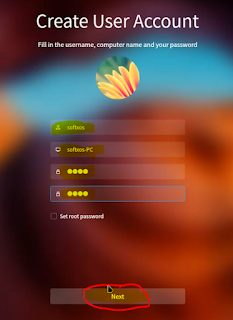







0 Comments: