
Parrot Security OS is an open source and free GNU/LINUX distribution that is made for developers, security researchers, forensic investigators and privacy-aware people. It is based on Debian and uses MATE as default desktop environment.
Parrot OS is often updated and offers a wide range of hardening and sandboxing options to users. The distribution's utilities are designed to work with most devices using containerization technologies such as Docker or Podman. Parrot OS is exceptionally lightweight and runs surprisingly quickly on all computers, making it an excellent choice for outdated hardware or limited resources systems.
REQUIREMENTS
RAM: Minimum 256MB for i386 and 320MB for amd64.
Hard Disk: almost 16GB for installation.
Architecture: supports i386, amd64, 486 (legacy x86), armel, armhf (ARM).
HOW TO INSTALL PARROT OS LINUX
Step 9: Select the Erase Disk option will be most eaisest to you and click on Next. Here you can decide to enable swap.
Step 10: You will be asked to create a new user, You can enter any name in here. Remember that it is the password to access your OS account, we recommend you to create a long and complex one and click on Next.
Step 11: Finally, a summary of the choices made during the procedure, you can decide whether to change the chosen settings, and then go back, or proceed with the installation of the system. Click on Install.
Followed by your password.
DOWNLOAD FILES
Click on below button to start Download the files from the download links.
We hope you enjoy my Website content as much as we enjoy offering them to you. If you have any questions or comments, please don't hesitate to let comment below.
DISCLAIMER
All videos on my Website and YouTube channel are for Educational purpose only to help people Fix errors and download and install software... for free. Anyone using these videos for any illegal or unlawful purpose will be solely responsible for his/her activity.
Parrot OS is often updated and offers a wide range of hardening and sandboxing options to users. The distribution's utilities are designed to work with most devices using containerization technologies such as Docker or Podman. Parrot OS is exceptionally lightweight and runs surprisingly quickly on all computers, making it an excellent choice for outdated hardware or limited resources systems.
REQUIREMENTS
RAM: Minimum 256MB for i386 and 320MB for amd64.
Hard Disk: almost 16GB for installation.
Architecture: supports i386, amd64, 486 (legacy x86), armel, armhf (ARM).
DOWNLOAD PARROT OS LINUX AND ETCHER TOOL
You need an ISO image of Parrot OS Linux. You can Download it from the Official Parrot OS Linux download page. You also need a 8GB USB drive which will be used as a bootable installation medium.
To install Parrot OS Linux, you need to write your downloaded ISO to a USB stick to create the installation media. This is not the same as copying the ISO, and requires some bespoke software.
For this tutorial, we’ll use balenaEtcher, as it runs on Linux, Windows and Mac OS. Choose the version that corresponds to your current operating system, download and install the tool.
CREATE A BOOTABLE USB STICK
Step 1: Insert the USB flash drive into your computer.
Step 2: Double-click on the balenaEtcher download file to run the app. Press Flash from file to select the downloaded Parrot OS ISO file on your computer.
Step 3: Press Select target and choose the correct USB flash drive from the list.
Step 4: Press Flash! to begin writing Parrot OS Linux to the USB flash drive.
For this tutorial, we’ll use balenaEtcher, as it runs on Linux, Windows and Mac OS. Choose the version that corresponds to your current operating system, download and install the tool.
CREATE A BOOTABLE USB STICK
Step 1: Insert the USB flash drive into your computer.
Step 2: Double-click on the balenaEtcher download file to run the app. Press Flash from file to select the downloaded Parrot OS ISO file on your computer.
Step 4: Press Flash! to begin writing Parrot OS Linux to the USB flash drive.
After a few minutes, the USB flash drive will be ready for booting into Parrot OS Linux.
Step 1: Insert the USB flash drive into your computer.
Step 2: While the system would restart and initialize start pressing F9 (or Del or F10 or F12 or Esc) to display Boot Menu. The key could be different on different make and model, try other keys as per Make and Model of your machine.
Step 3: From the Boot Menu, select Flash Drive as Boot Device and Hit Enter. It may be at different serial number in different systems. Wait for the system to Boot from the Flash Drive.
Step 2: While the system would restart and initialize start pressing F9 (or Del or F10 or F12 or Esc) to display Boot Menu. The key could be different on different make and model, try other keys as per Make and Model of your machine.
Step 3: From the Boot Menu, select Flash Drive as Boot Device and Hit Enter. It may be at different serial number in different systems. Wait for the system to Boot from the Flash Drive.
Step 4: Select Try/Install and press Enter. Wait for the OS to load.
Step 5: Here you can test the OS in its entirety, then you can proceed with the installation. Click on Install Parrot and the installer, Calamares, will start.
Step 6: The next step is selecting the system's language. Choose your language. Click on Next.
Step 7: Then select your Region and Zone. Click on Next.
Step 8: Now, you can select the keyboard layout. There are many variations available, and you can test them where its written Type here to test your keyboard.
Step 9: Select the Erase Disk option will be most eaisest to you and click on Next. Here you can decide to enable swap.
Step 10: You will be asked to create a new user, You can enter any name in here. Remember that it is the password to access your OS account, we recommend you to create a long and complex one and click on Next.
Step 11: Finally, a summary of the choices made during the procedure, you can decide whether to change the chosen settings, and then go back, or proceed with the installation of the system. Click on Install.
WHAT TO DO AFTER INSTALLING PARROT OS LINUX
Update Parrot OS Linux using command line in the Terminal
All you have to do is to fire up the Terminal emulator app or another terminal emulator of your choice.
Update Parrot OS Linux using command line in the Terminal
All you have to do is to fire up the Terminal emulator app or another terminal emulator of your choice.
Let’s try and update the system using:
sudo apt-get update
sudo apt-get update
Followed by your password.
Pay attention to the progress of the Terminal and enter Y when needed.
In some cases, you may need to reboot your Parrot OS system for the installed updates to work properly.
VIDEO TUTORIAL - INSTALLATION GUIDE
DOWNLOAD FILES
Click on below button to start Download the files from the download links.
balenaEtcher-Portable-1.5.122
Parrot-home-5.0_amd64.iso
We hope you enjoy my Website content as much as we enjoy offering them to you. If you have any questions or comments, please don't hesitate to let comment below.
DISCLAIMER
All videos on my Website and YouTube channel are for Educational purpose only to help people Fix errors and download and install software... for free. Anyone using these videos for any illegal or unlawful purpose will be solely responsible for his/her activity.










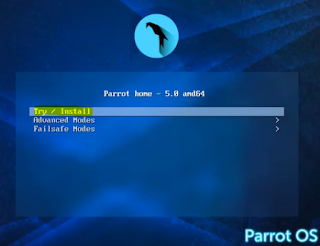
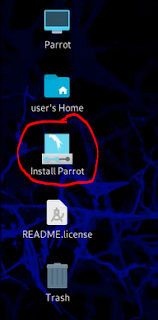



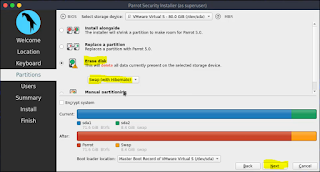

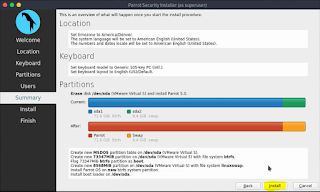
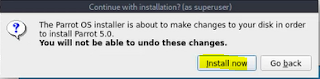

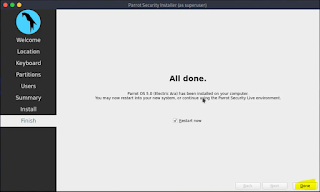
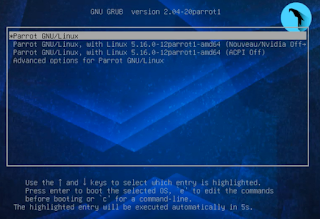
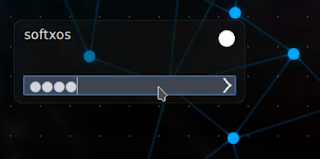

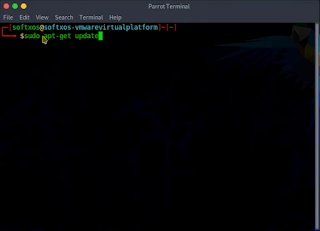






0 Comments: