
In this tutorial we will look at the steps that you can use to install Deepin Desktop Environment on Ubuntu 21.04. The DDE packages are not available on default Ubuntu upstream APT repositories but thanks to UbuntuDDE which has made its stable repository available to the public.
UbuntuDDE is a Remix Operating System, Powerful Ubuntu with the most beautiful Desktop Environment. Its initial release is UbuntuDDE Remix 20.04 focal based on Ubuntu 20.04 LTS and will be supported by the UbuntuDDE community.
The Deepin Desktop Environment (DDE) is known to be one of the most excellent aesthetic-looking desktop environments created by the developers of Deepin Linux. It is often regarded too as the most beautiful desktop on Linux. For users of Ubuntu and Linux Mint, Deepin can be installed by way of UbuntuDDE and comes with all the features of the standard Deepin shell with the addition of Linux Mint/Ubuntu software center and applications instead of the Deepin application store catalog.
It’s a beautiful distribution with a nice, elegant desktop environment built on the base of Ubuntu 20.04 LTS.
In this installation guide, we're going to learn how to install UbuntuDDE desktop onto your computer, using a USB Flash-drive.
REQUIREMENTS
Following points are to be considered before installing the Operating System in your computer:
- 2GHZ Processor or higher.
- Ensure you have at least 30GB of free space.
- Minimum of 2GB RAM is required to install UbuntuDDE (4GB Recommended)
- Ensure that you have access to a minimum of 4GB USB Flash-drive with UbuntuDDE.
- Turn off Secure Boot in BIOS before proceeding the installation.
DOWNLOADING GARUDA LINUX
You must download Garuda Linux in the form of an ISO file to install it on your computer. To download the latest UbuntuDDE Remix 21.04 HIRSUTE HIPPO ISO file to your computer, head over to the official website.
You must download Garuda Linux in the form of an ISO file to install it on your computer. To download the latest UbuntuDDE Remix 21.04 HIRSUTE HIPPO ISO file to your computer, head over to the official website.
To install UbuntuDDE Remix 21.04 HIRSUTE HIPPO, you need to write your downloaded ISO to a USB stick to create the installation media. This is not the same as copying the ISO, and requires some bespoke software.
For this tutorial, we’ll use balenaEtcher, as it runs on Linux, Windows and Mac OS. Choose the version that corresponds to your current operating system, download and install the tool.
For this tutorial, we’ll use balenaEtcher, as it runs on Linux, Windows and Mac OS. Choose the version that corresponds to your current operating system, download and install the tool.
Step 1: Insert the USB flash drive into your computer.
Step 2: Double-click on the balenaEtcher download file to run the app. Press Flash from file to select the downloaded UbuntuDDE Remix 21.04 HIRSUTE HIPPO ISO file on your computer.
Step 3: Press Select target and choose the correct USB flash drive from the list.
Step 1: Insert the USB flash drive into your computer.
Step 2: While the system would restart and initialize start pressing F9 (or Del or F10 or F12 or Esc) to display Boot Menu. The key could be different on different make and model, try other keys as per Make and Model of your machine.
Step 3: From the Boot Menu, select Flash Drive as Boot Device and Hit Enter. It may be at different serial number in different systems. Wait for the system to Boot from the Flash Drive.
Step 1: Lets start the installation process by clicking on Install UbuntuDDE Remix 20.04 icon on the desktop.
Step 1: Then, after clicking the option you’ll see the welcome window, from the window, you can select your preferred language from the drop down list on the bottom and click on the Next button.
Step 1: If you are connected to the internet, your location will be detected automatically. If you are not connected to the internet then just type the name of preferred local town or city or use the map to select your location then click on Next.
Step 1: From this option, you can choose whether to install UbuntuDDE alongside another operating, delete your existing operating, replace it with UbuntuDDE or you can choose the manual partitioning to create a new partition table. Most likely is delete your existing operating, replace it with UbuntuDDE Remix.
Step 1: You can enter your username, password and other login details here. You can choose to enable automatic login, After that click on the Next button.
Step 1: After entering your login details you will be promoted to a summary of the installation you are going to proceed with.
Step 11: To continue the installation, click Install now.
Step 1: After the background installation completes, you will get the Installation Complete windows on your screen. Click on Restart Now.
Step 1: Remove the installation media from your computer and press Enter when prompted.
Congratulations !! You have successfully installed UbuntuDDE Remix 20.04, powerful Ubuntu with the most beautiful desktop environment.
VIDEO TUTORIAL - INSTALLATION GUIDE
DOWNLOAD FILES
Click on below button to start Download the files from the download links.
We hope you enjoy my Website content as much as we enjoy offering them to you. If you have any questions or comments, please don't hesitate to let comment below.
DISCLAIMER
All videos on my Website and YouTube channel are for Educational purpose only to help people Fix errors and download and install software... for free. Anyone using these videos for any illegal or unlawful purpose will be solely responsible for his/her activity.
Related searches
DOWNLOAD FILES
Click on below button to start Download the files from the download links.
balenaEtcher-Portable-1.5.122
ubuntudde-21.04-amd64-desktop.iso
We hope you enjoy my Website content as much as we enjoy offering them to you. If you have any questions or comments, please don't hesitate to let comment below.
DISCLAIMER
All videos on my Website and YouTube channel are for Educational purpose only to help people Fix errors and download and install software... for free. Anyone using these videos for any illegal or unlawful purpose will be solely responsible for his/her activity.











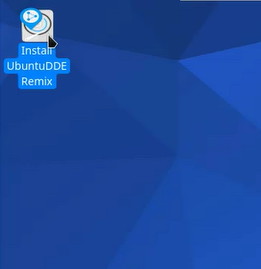
















0 Comments: