
Today have a powerful operating system it is something extremely important, since it would allow to extract all the potential that is possible to a device.
PrimeOs is an operating system whose main service is the execution and installation of a version of Android on a computer that already contains its own system.
This means that it will be possible to enjoy those applications that you commonly use on your Android device such as Google Play, Youtube and games.
Wondering about how to install prime os?
In general, the most extraordinary thing about the Android OS - the operating system is that it is not be limited to handheld mobiles. As it is an independent platform, it can able to be used on the laptop, desktop, and PC. In order to experience android usage on a PC or laptop, we must require an emulator.
It is also known, with the help of Bluestacks, one can able to experience android usage on a PC or laptop. Bluestacks is a more popular one. But recently there is one new emulator has emerged namely Prime OS.
Below, you can check out the official procedure of how to install prime OS Android-x86 on any computer or laptop. Also, you can also check out its working features and some bugs that this latest version comes with.
Sharing with you the Most Popular and Recommended Android OS The Prime OS and Installation Guide for Prime Operating System to play Android Games on Your PC.
Step 1: In the first step click on My computer.
Step 2: Then go to the properties To check your system type.
Sharing with you the Most Popular and Recommended Android OS The Prime OS and Installation Guide for Prime Operating System to play Android Games on Your PC.
REQUIREMENT FOR INSTALLING PRIME OS ANDROID
DOWNLOAD THE PRIME OS ISO AND ETCHER TOOL
You can download the etcher installation package from Etcher official website.
- Have Laptop or desktop or PC.
- Have to take the complete back up of your data just to make sure that, it did not lose.
- 8GB USB drive or more than that.
- You have to very careful which executing this process since if you do it wrong there may certain issues would occur.
- 8GB USB drive or more than that.
- You have to very careful which executing this process since if you do it wrong there may certain issues would occur.
DOWNLOAD THE PRIME OS ISO AND ETCHER TOOL
You can download the etcher installation package from Etcher official website.
There are 3 different versions available of Prime Android OS that You can download according to your PC/Laptop Capacity.
- Download Classic Version (64-bit system) : If you are using an old PC with basic functions (Dual-Core).
- Download Standard Version (64 bit newest system) : If you are using Office type PC. (Dual Core Advance).
- Download Mainline Version (32 bit older system) : If you are using a Gaming PC (i3 and above).
Step 1: In the first step click on My computer.
Step 2: Then go to the properties To check your system type.
Step 3: Download the 64 bit ISO if you are using the x64 based processor or Download the 32 bit ISO file of you are using the x86 based processor.
CREATE A BOOTABLE PRIME OS USB FLASH DRIVE
Please note that all data on this disk will be erased, so do a good job of data backup in advance.
Step 2: Double-click on the balenaEtcher download file to run the app. Press Flash from file to select the downloaded Prime OS ISO file on your computer.
Step 3: Press Select target and choose the correct USB flash drive from the list.
INSTALL PRIME OS FULL DISK INSTALLATION USING USB FLASH DRIVE WITH ISO IMAGE
Just follow the step closely and you can able to know how to install prime OS Android on any computer or laptop in an extraordinary manner.
Step 1: In the first step, keep connecting the USB drive and shut down your computer.
Step 2: In your device, you have to turn off the secure boot, and then you have to open the Boot Device Menu. press F9, F10, F12 key dependent on the model of your PC. From the Boot Device Menu, select the option with "YOUR USB" to boot from the Install Drive.
Step 3: After selecting the bootable USB drive, you will be able to see several options from Prime OS, Then you have to choose Advanced options... from the GRUB menu.
Step 7: You can able to simply reboot, after completing the installation procedure, the installer then asks in case you are in need to run the prime OS. At that time, simply you can reboot. You also must be very sure that, you have removed the USB drive.
Step 9: Prime OS Screen comes up.
Step 10: As you will boot into the prime os you will be asked to fill some personal details, just complete it & continue.
After finishing the setup, This is how you can install Prime OS on your PC.
Step 12: when you will be able to see the desktop, just connect to the internet using wifi or cable.
Step 13: Once you are connected to the internet, sign in or sign up to a Gmail account to install applications through google play store.
Step 1: Insert the USB flash drive into your computer.
Step 2: Double-click on the balenaEtcher download file to run the app. Press Flash from file to select the downloaded Prime OS ISO file on your computer.
Step 3: Press Select target and choose the correct USB flash drive from the list.
INSTALL PRIME OS FULL DISK INSTALLATION USING USB FLASH DRIVE WITH ISO IMAGE
Just follow the step closely and you can able to know how to install prime OS Android on any computer or laptop in an extraordinary manner.
Step 1: In the first step, keep connecting the USB drive and shut down your computer.
Step 2: In your device, you have to turn off the secure boot, and then you have to open the Boot Device Menu. press F9, F10, F12 key dependent on the model of your PC. From the Boot Device Menu, select the option with "YOUR USB" to boot from the Install Drive.
Step 3: After selecting the bootable USB drive, you will be able to see several options from Prime OS, Then you have to choose Advanced options... from the GRUB menu.
Step 4: Then you have to select the Auto_Installation - Auto Install to specified harddisk option to install Prime OS.
Step 5: After that, the installer will start to load and then you can able to choose the disk to install PrimeOS. You have to select it and then choose OK.
Step 6: Now you will be asked that the whole disk will erase and install PrimeOS on it, choose YES option.
Step 7: You can able to simply reboot, after completing the installation procedure, the installer then asks in case you are in need to run the prime OS. At that time, simply you can reboot. You also must be very sure that, you have removed the USB drive.
Step 8: Select the first option PrimeOS and if wifi does not work for you choose PrimeOS (Debug nomodeset).
Step 10: As you will boot into the prime os you will be asked to fill some personal details, just complete it & continue.
Step 11: Read the Licence Terms, if you want and click on the Accept button to accord with all given terms and conditions.
Step 12: when you will be able to see the desktop, just connect to the internet using wifi or cable.
Step 13: Once you are connected to the internet, sign in or sign up to a Gmail account to install applications through google play store.
DOWNLOAD FILES
Click on below button to start Download the files from the download links.
balenaEtcher-Portable-1.5.122
primeOS-mainline_0.6.0-20211123.iso
We hope you enjoy my Website content as much as we enjoy offering them to you. If you have any questions or comments, please don't hesitate to let comment below.
DISCLAIMER
All videos on my Website and YouTube channel are for Educational purpose only to help people Fix errors and download and install software... for free. Anyone using these videos for any illegal or unlawful purpose will be solely responsible for his/her activity.



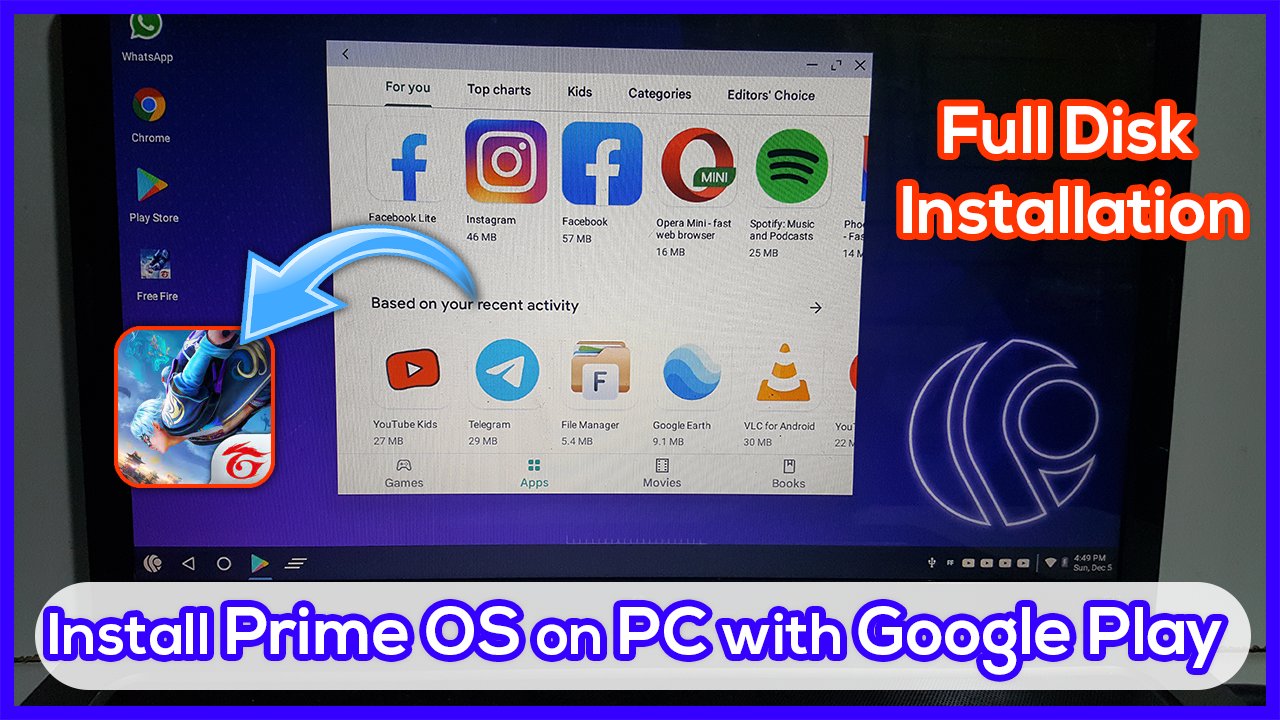
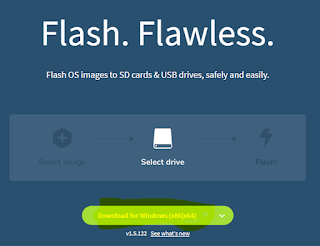



















0 Comments: