
If you forgot Windows 10 admin password, you'll be unable to install any software. Sometimes you won't even be able to use your computer. Microsoft doesn't make it easy to reset your password, but you have some options. In this tutorial we'll show you best way to reset forgotten Windows 10 password for administrator .
If you've forgotten the password for a Windows administrator account, don't fear. There are several methods you can use to recover it. We'll show you how to reset administrator passwords in Windows, even if you don't have admin rights.
There are ways to retrieve it on Windows 7, Windows 8, or Windows 10, even if you’re not an administrator. Learn how to recover your Windows password, then protect your passwords so you won’t lose them again.
Thankfully, the process of recovering your password in Windows 10 is much the same as it has been in Windows 8.1 with a few slight tweaks. Here’s how you can recover your Windows 10 login, as well as the credentials for any other users registered with the local machine.
On the other hand, Windows 10 users are in a good spot. The new operating system practically forces you to sign up for a Microsoft account during the installation process. If you’ve got either a Microsoft account or a reset disk, it’s very easy to recover a password, with a few options at your disposal.
Forgetting your password isn't fun, and it's a pain to reset a Windows admin password. But at least it's possible. Anyone can use these methods with a bit of time, and they're a lot better than completely reinstalling Windows because you're locked out.
HOW TO RESET WINDOWS 10 LOGIN PASSWORD USING SOFTWARE
Step 1: Download, Install and start the Lazesoft Recover My Passoword Home Edition.
Step 2: Insert your USB drive into the PC and click “Burn Bootable CD/USB Disc Now!” to start burning an iso image of this software on the chosen media.
Step 3: Select the windows version of the target computer for me Windows 10 64 bit from the drop-down on the next window that appears and Click on the Next button.
Step 4: Now, select the USB Flash drive letter number from the drop-down menu of the USB Flash option.
Note: If this software does not recognize the inserted USB drive, click on the Refresh button. Now, a USB drive letter should appear.
Step 5: Once you have selected the appropriate option, click on the Start button. Depends upon the speed of your computer and media, it may take a while. Wait to build the bootable password reset disk.
Step 6: Once you have a bootable USB flash drive, boot your PC with this media. To do that, press one of these buttons, Depending on the model of your computer F9 (Boot Key Varies F10, F11, F12) to open Boot Manager.
Step 8: Once you complete the above steps, your PC will boot with a password reset disk. On the next window that appears, select the Reset Windows Password option from the drop-down and click on the Next button.
Step 12: Click on the big circle labeled with RESET/UNLOCK.
Step 13: A new pop-up window will appear saying, the password reset successfully. Click the OK button.
Now, you have successfully reset the password of your administrator user account. Eject the bootable media from your PC, and then you need to restart your PC.
Step 15: Click on the Start orb.
VIDEO TUTORIAL - INSTALLATION GUIDE
DOWNLOAD FILES
Click on below button to start Download the files from the download links.
Click on below button to start Download the files from the download links.
lsrmphdsetup.exe
We hope you enjoy my Website content as much as we enjoy offering them to you. If you have any questions or comments, please don't hesitate to let comment below.DISCLAIMER
All videos on my Website and YouTube channel are for Educational purpose only to help people Fix errors and download and install software... for free. Anyone using these videos for any illegal or unlawful purpose will be solely responsible for his/her activity.
All videos on my Website and YouTube channel are for Educational purpose only to help people Fix errors and download and install software... for free. Anyone using these videos for any illegal or unlawful purpose will be solely responsible for his/her activity.


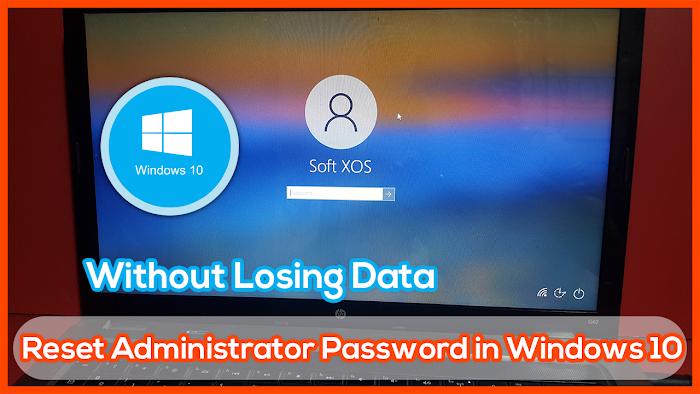




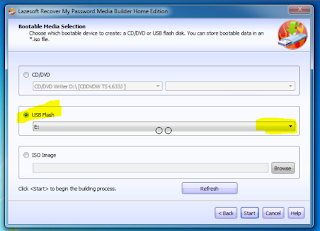


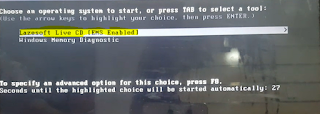
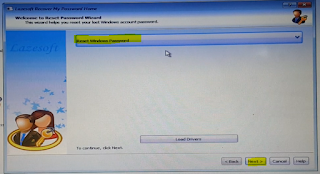
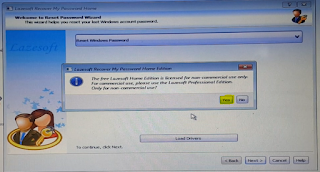



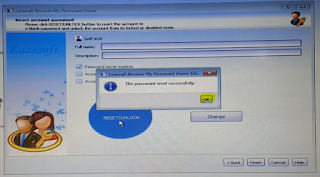

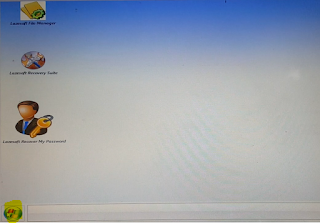







0 Comments: